While running the task manager on your Windows PC, you might have noticed the process “Windows Audio Device Graph Isolation”.
What is it? Is it a virus? Sometimes it might even consume too much CPU memory! So how to fix it?
Here we will answer all the questions that’s troubling you. But make sure you do not play with the file without having a clear conception about it.
What is Windows Audio Device Graph Isolation?
The process Windows Audio Device Graph Isolation is the base of the Windows audio engine. It controls the Windows sound enhancement process.
Windows Audio Device Graph Isolation is separated from the standard Windows Audio service.
Separation of the services allows developers of sound drivers insert their own audio effects without touching Windows Audio service itself.
However some people face a problem with these sound enhancements due to higher use of system resources, which consumes your CPU too much.
Is it possibly a virus?
This process is a Windows module and it is probably not a virus.
But it is also likely that virus can hack such processes sometimes.
Still if you want to ensure it’s not a virus, then you need to check the process’s file location.
To check it,
• Right-click on the ‘Windows Audio Device Graph Isolation’ from the Task Manager and select the ‘Open File Location’ option.
• The file will be located in ‘C:\Windows\System32’ by default named as Windows Audio Device Graph Isolation. In some cases, this process would show as AudioDG.exe.
• If the file is stored in the default location, then ensure it’s not a virus.
If it’s not a virus, then why is it consuming your hard drive CPU?
Windows Audio Device Graph Isolation can stop working properly.
It might be due poorly written audio enhancement drivers. The whole process then might cause high memory usage. There might be no sound and it can crashes and alerts you about it.
Here we will provide you a number of ways to fix it.
How to fix Windows Audio Device Graph Isolation process to consume high CPU?
Fix 1: Disable all sound effects
Now let’s try this out.
• Right-click on the speaker icon in the Windows taskbar located in the bottom of your desktop screen and select Playback devices.
• A window will open. Under the Playback tab, click on Speakers and go to Properties.
• In the next window, click on the Enhancements tab and check the box beside ‘Disable all sound effects’.
• Click Ok.
• In case you don’t find this option in the box, go back to the Sound dialog box and select the rest sound options like Microphone.
• After that, disable the sound effects.
Fix 2: Reinstall the audio driver
Another method is to uninstall the audio driver and reinstall it.
• Press Win + R (Windows and Run key together). The Run dialog box will appear.
• Type devmgmt.msc in the Run box and click OK. This will open the Device Manager. Alternatively, you can also open Device Manager from your Windows Control Panel.
• In the Device Manager window, expand the “Sound, video and game controllers” category.
• Right-click on your sound card device name and a context menu will pop up.
• Select Uninstall.
• Confirm the uninstallation by checking the box beside ‘Delete the driver software for this device’.
• Click OK and run the uninstallation process.
After the process is finished, restart your PC to see the changes take effect.
Fix 3: Reinstall Skype
Some users have reported that they encounter the issue with Windows Audio Device Graph Isolation when they use skype. In this case this might work for you:
Uninstall Skype from your computer and reinstall it again. We recommend you to reinstall the latest version of Skype from the official site.
After the installation is done, check if the problem is eradicated.

Petr is a serial tech entrepreneur and the CEO of Apro Software, a machine learning company. Whenever he’s not blogging about technology for itechgyan.com or softwarebattle.com, Petr enjoys playing sports and going to the movies. He’s also deeply interested about mediation, Buddhism and biohacking.


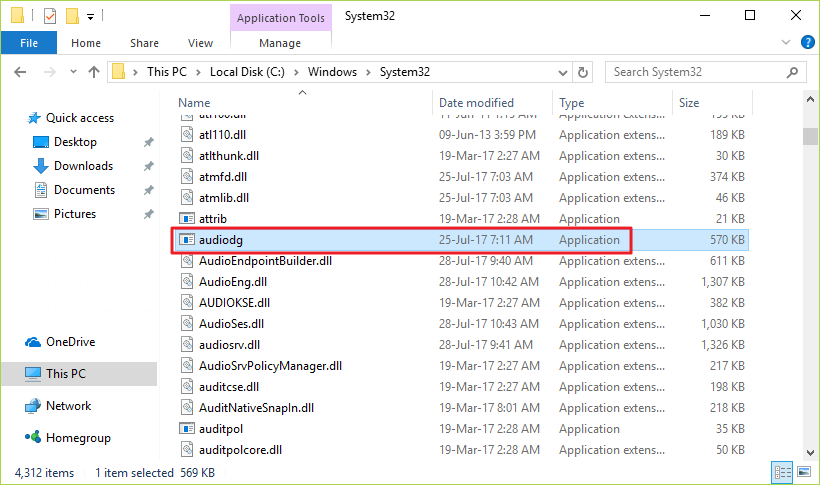






my issue was also skype. bye bye skype!
cheers for the fix Josh
Thanks for the tip.
Yes, the Windows Audio Device Graph Isolation was taking 98-99% of CPU time. – Really bad.
It turned out to be Skype. Fixed now.