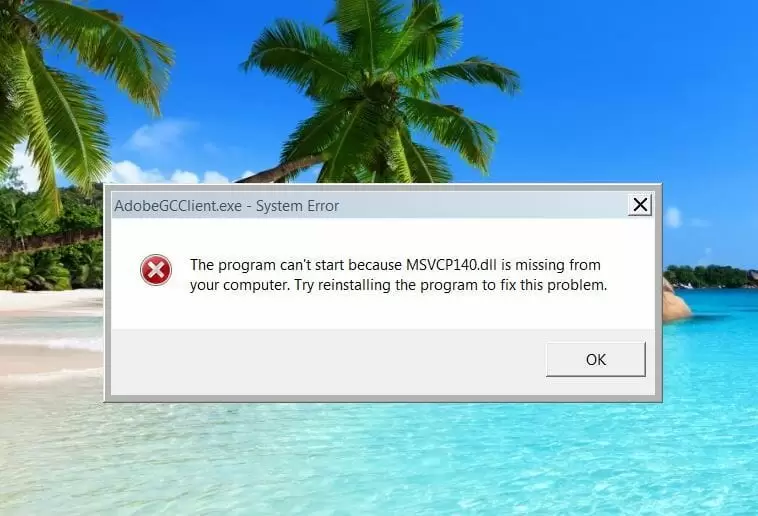Have you encountered the msvcp140.dll missing error? If yes, then you have come to the right place. You will often encounter the msvcp140.dll is missing error when a program trying to access this DLL file misses it.
A faulty program or malicious script could have corrupted, altered, or removed the DLL file on your PC and that’s why you are seeing the error.

It is a frustrating problem as it renders certain programs, such as Skype, useless-you cannot open them on your PC. In this post, you will learn about nature, causes, and fixes for this error.
Error Messages That Relate to Msvcp140.dll Is Missing Error
Different software programs can phrase the error message differently. But they all mean the same thing, and that’s DLL file missing.
Here are the different versions of the messages you can encounter:
- The program can’t start because msvcp140.dll is missing from your computer
- There was a problem starting msvcp140.dll
- Error loading msvcp140.dll
- Msvcp140.dll is either not designed to run on Windows or it contains an error
All these errors mean the same thing-application can’t start because the DLL file is missing.
What Is a DLL-File?
You are probably wondering what the DLL-file is. DLL (Dynamic Link Libraries) is a file built into Microsoft Visual C++ Redistributable for Visual Studio® 2015. All applications developed using Visual C++ will require the DLL-file to open.
Most PC games use Visual C++. If your computer has corrupt or missing the DLL-files, the game or app will not start. The DLL-file has a size of 626 KB and it’s installed with Microsoft C++ Runtime Library. You will find this system file in the Windows System32 folder.
If this DLL-file is missing or corrupt, you can fix it using the methods below.
How to Fix This Error
You are probably running out of patience by now. You want to get this problem solved as soon as possible so that you can start using your favorite application.
Here are the simple fixes that might help you to solve the problem:
Download the DLL-File
This method offers a quick but risky solution. It involves downloading a new version of the DLL file and saving it in the target folder.
The following steps will guide you through the process:
- Go to https://www.dllme.com/dll/files/msvcp140_dll.html
- Click on Download
- You will receive a link to download the DLL file
- Click on the link to download the file
- Go to the download folder and copy the file
- Now open C>Windows>System32folder
Restart your PC and run the application that was throwing the error. The application should run without any problem. However, as mentioned above, this method has risks. You can download a 32-bit DLL file while your system is running a 64-bit Operating System.
In addition, some people may not like the idea of copying a file to a System folder in their Operating System. If you are not willing to take this risk, or you are not a technical person, you may want to check the alternate method below, which is safer.
Reinstall the Microsoft Visual C++ Redistributable Package
If you are looking for a safer method that doesn’t involve downloading a critical system file from the web, you can download and install the Microsoft Visual C++ Redistributable Package again.
Download the package from this link.
Since you can only download this package from the Microsoft® official website, you don’t have to worry about your security. You will not encounter issues such as malware, viruses, and other threats.
FAQ
How Does a DLL Work?
There are two types of libraries on nearly all Operating Systems: dynamic libraries and static libraries. The file extensions are as follows in Windows:
- dynamic libraries (.dll)
- static libraries (.lib)
The difference between the two is that static libraries are usually linked to the exe file at compile-time, while dynamic files are only linked during runtime.
If you are using a static library, the linker will copy the object code for these functions from the library and insert them into the executable (exe) file.
What Happens When You Run an Executable File?
When you run an exe file, everything it needs to run properly is there; therefore the exe file loader simply loads it into the memory.
If it’s a dynamic library (DLL), the linker will insert a stub rather than the object code, which says the function is in this DLL at a certain location.
If the executable file is run and some of its parts are missing, the loader will go through it fixing up missing tubs. The executable file will only run successfully after the stubs have been resolved.
To see this action:
Rename or delete the DLL file and see how the loader will throw up the missing DLL error.
Failure to link to the DLL file means no stubs were inserted by the linker. However, Windows still has GetProcAddress API that enables users to load executable files.
How Do I Fix DLL-Files?
You can fix DLL files that cause program can’t start errors by:
- Restarting your computer
- Restoring deleted DLL file
- Using System Restore to undo changes that were recently made to the system
- Reinstalling the program that uses the DLL file to
- Updating drivers for the hardware related to the DLL missing or not found errors
- Updating your Windows
Conclusion
Hopefully, you’ve fixed the error using one of the methods above. You will also be able to know what to do the next time you encounter a problem like this one.
However, you should avoid malicious games and apps to prevent the occurrence of such errors.

Petr is a serial tech entrepreneur and the CEO of Apro Software, a machine learning company. Whenever he’s not blogging about technology for itechgyan.com or softwarebattle.com, Petr enjoys playing sports and going to the movies. He’s also deeply interested about mediation, Buddhism and biohacking.