You might see “err_spdy_protocol_error” in your Chrome browser at some point. This is a networking error and we can help you easily fix it. Just check out this post.
SPDY, developed by Google, is a networking protocol. It ensures fast web page download. As a result, you experience blazing fast speed when surfing the web.
When Can You Encounter the SPDY Error?
SPDY needs SSL/TLS (Secure Sockets Layer)/(Transport Layer Security) communication security to work. That’s the reason a lot of users encounter this error when visiting secure websites.
Some common examples of secure websites with HTTPS pages are YouTube, Google, Gmail, etc.
But you can also encounter the SPDY error when visiting non-HTTPs websites. These websites use TCP (Transmission Control Protocol). SPDY also supports this protocol and throws the error when a user visits these websites.
Although common in Google Chrome, you may also face this glitch in Mozilla Firefox and Internet Explorer.
SPDY Reddit and Wikipedia – a Commonly Reported Problem
The SPDY error is related to SSL/TLS so you can expect to see this error when visiting secure and non-secure websites if your browser is outdated.
For some reason, users often see this error when visiting Reddit and Wikipedia. That’s the reason its often nicknamed SPDY Reddit.
If you are seeing this error only when visiting Reddit or Wikipedia, you can easily solve it by simply flushing the sockets (method explained below).
What Causes Err_Spdy_Protocol_Error
The culprit is often an outdated browser.
When you visit a webpage, your browser sends a request using SPDY protocol. An outdated browser will trigger an old version of SPDY. Since Google only supports the latest version, your request will result in an error.
Your browser will report an ERR_SPDY_PROTOCOL_ERROR.
When you see err_spdy_protocol_error, you might encounter these additional errors. Once you have resolved the SPDY error, you won’t see any of these errors either.
1. err_spdy_protocol_error nginx
2. net::err_spdy_protocol_error
3. failed to load resource: net::err_spdy_protocol_error
4. err_spdy_protocol_error cloudflare
5. net::err_spdy_protocol_error nginx
So when you encounter the SPDY error or any of its variants, it’s time to fix SPDY Protocol Error using the simple steps below.
How to Fix the Err_Spdy_Protocol_Error
These are some easy and quick methods to fix this problem. Read on.
1. Update Your Browser
In 70% of cases, updating your browser will fix this problem.
How to update Google Chrome
Step 1
Move your pointer to the upper right-hand corner. Click on the three dots. Now select Settings.
Step 2
In the left sidebar click on About. A new window will appear. Here you can see if your browser is up-to-date or not.
2. Flush SPDY Sockets in Google Chrome
Sometimes flushing the SPDY sockets can quickly solve this problem. Check out the steps below to flush the sockets.
Step 1
Copy the URL below.
‘chrome://net-internals/#events&q=type:SPDY_SESSION%20is:active’
Step 2
Paste it into your Chrome address bar. Remove the quotes and Hit Enter.
Step 3
Click on the small drop-down arrow in the upper right-hand corner in the RED strip that you see in your browser window.
Click on “Flush Sockets“
Step 4
Now close your browser. Wait a few seconds and open it again.
Congratulations! Now you’ve successfully flushed the SPDY sockets in your browser.
3. Clear Temporary Files, Cookies, and Caches
Step 1
Press Window+R. Type %temp%. Hit Enter.
Step 2
A window will open with lots of small files and folders. Select all and press Shift+Delete.
Step 3
Now for clearing cookies and caches. Open Google Chrome. Go to History in the menu in the upper right-hand corner.
Go to Clear Browsing Data. Select Options as shown in the pictures below. Finally, click on the Clear Browsing Data button.
4. Use Chrome Cleanup Tool
Chrome Cleanup Tool is the best option for dealing with such browser issues.
Download Google Chrome Cleanup from here.
After installing the tool, run a browser scan. In a few minutes, it will fix all error and network problems itself.
The tool is officially developed by Google for providing a better browsing experience.
This tool is also very handy to remove unwanted third-party home page toolbars and unexpected browser crashes.
5. Check Your Avast Antivirus Setting
If you are using an Avast Security Antivirus program then you might encounter the SPDY error.
To fix this error, open the Avast Antivirus application. Go to Setting and click on Web Shield Protection.
Now add all URLs that are giving the err_spdy_protocol_error.
NOTE: You can also check out how to fix DNS_PROBE_FINISHED_BAD_CONFIG error here!
You’ve Done It!
That’s it for the SPDY error for now.
You learned some easy solutions to fix this networking glitch. Don’t forget to restart your browser after reading this as the first step to fix the problem. Restarting your PC may seem hectic but it will solve your problem.
Are you still facing any Google Chrome errors? We’re here to resolve them for you. Let us know in the comments. We’d love to make your life easier!

Petr is a serial tech entrepreneur and the CEO of Apro Software, a machine learning company. Whenever he’s not blogging about technology for itechgyan.com or softwarebattle.com, Petr enjoys playing sports and going to the movies. He’s also deeply interested about mediation, Buddhism and biohacking.

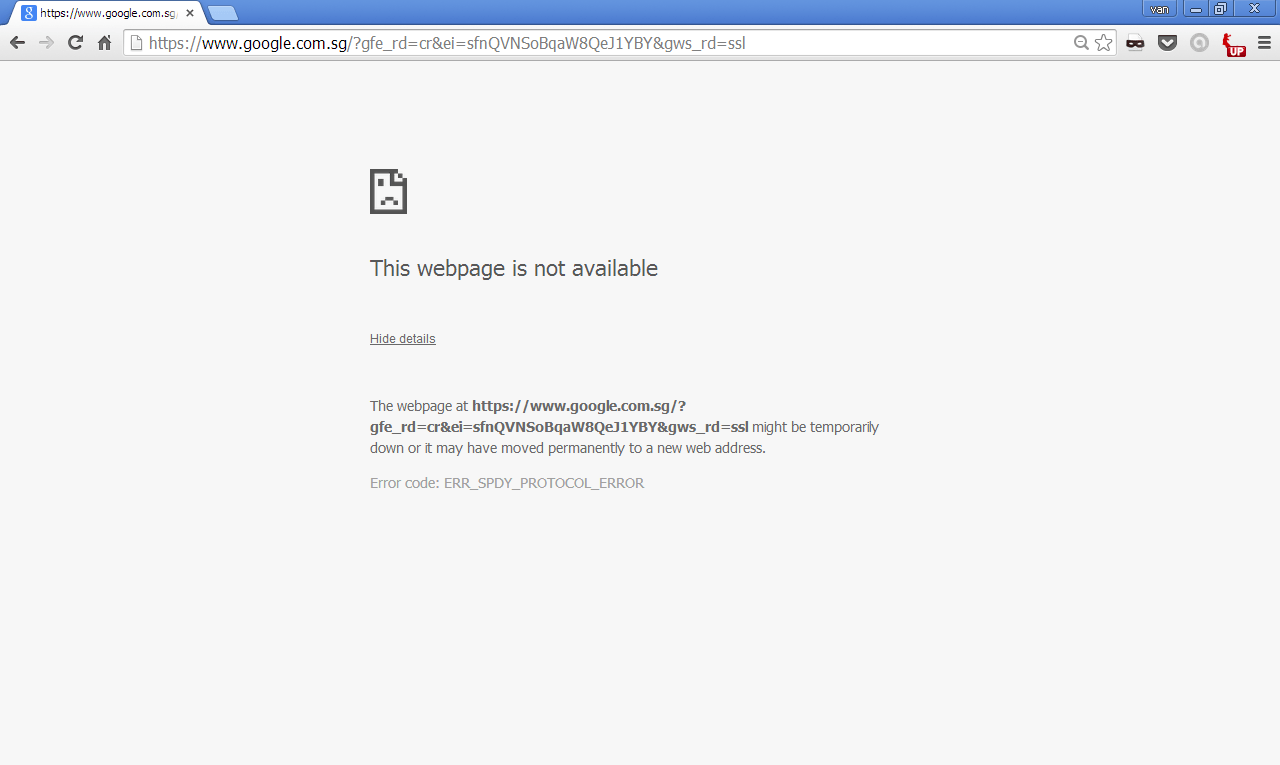




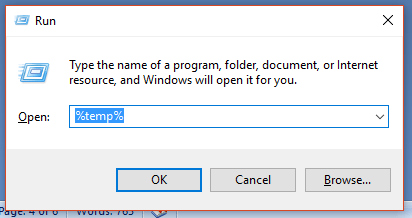
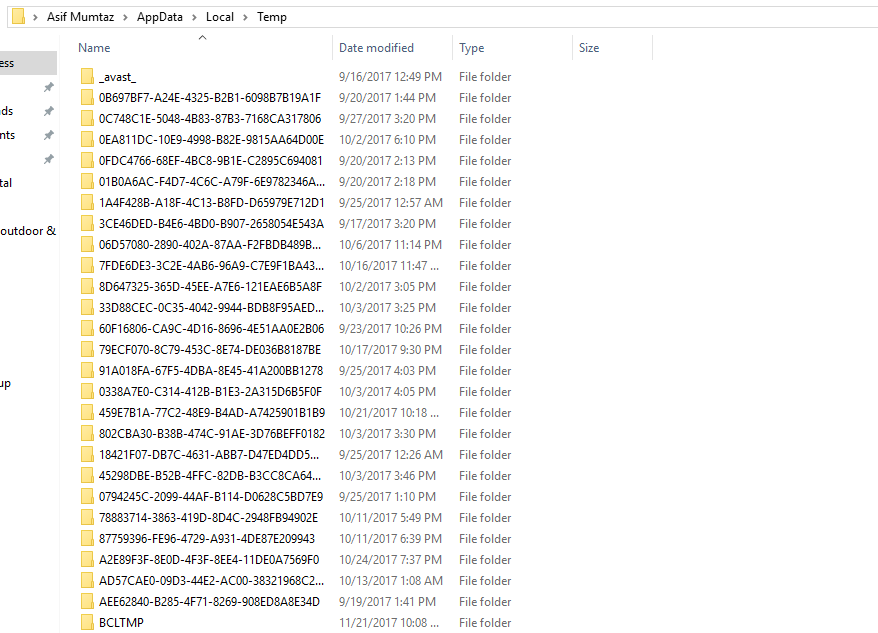
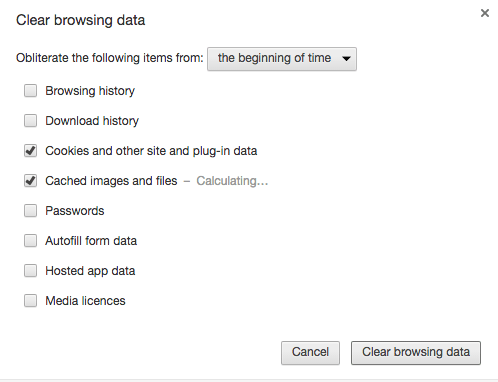
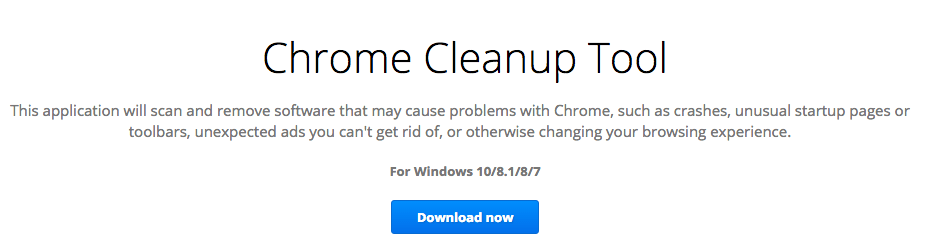
It worked for me
Adblock extension also causes it. Just FYI
nice..keep it up ..