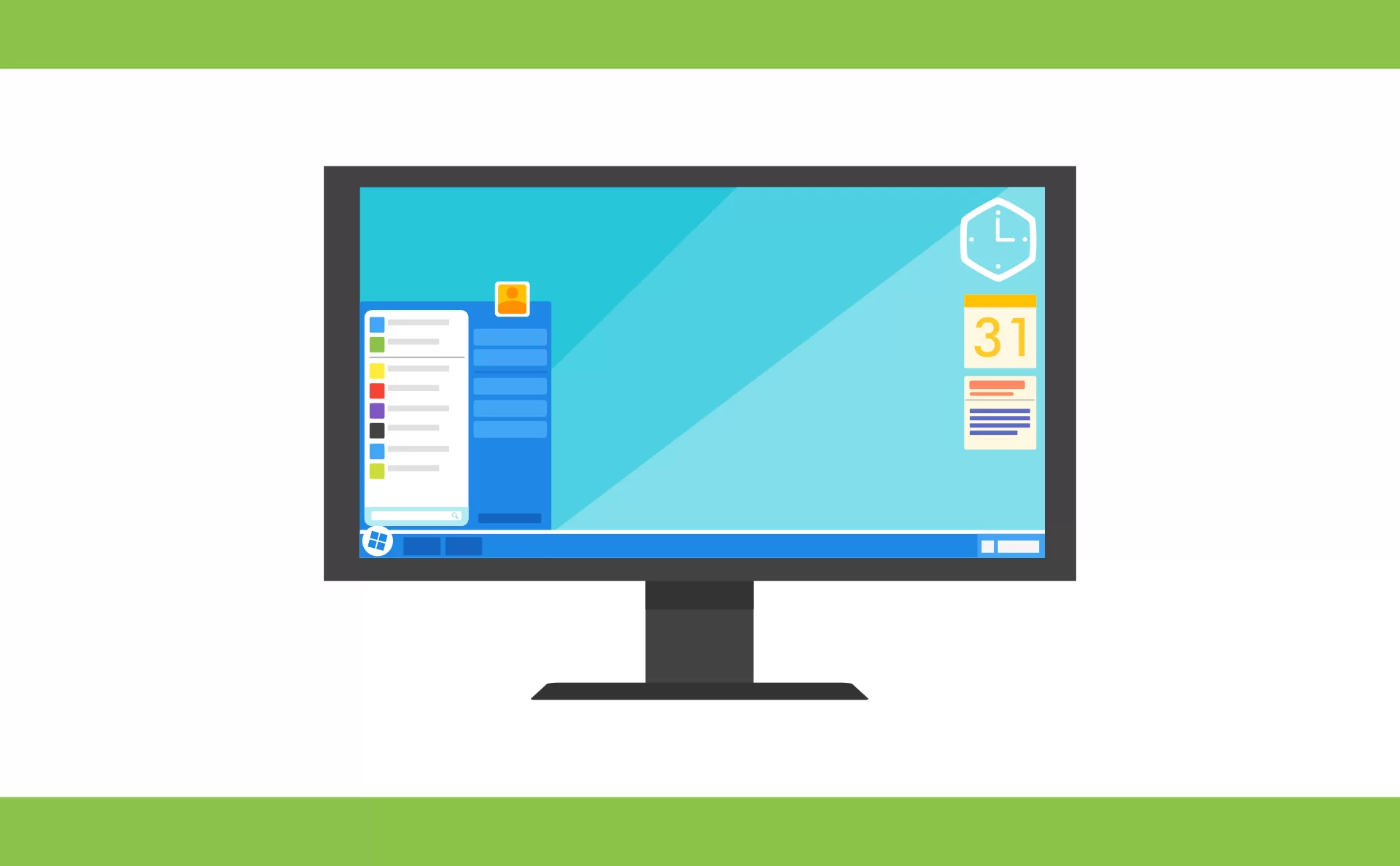This article is about tweak windows and will be of interest to regular computer users by allowing them to customise their Windows PCs. Not limited to only cosmetic changes, a greater sense of computer skill will also be engendered in the reader – specifically, a greater aptitude with Windows 10.
Living on your PC? Struggling to remember faces because you’re at the keyboard 24/7? You may as well personalise things if that’s your level of online living. Personalising a Windows 10 PC is greatly enabled by modern apps – you can find a few favourites that users employ to make their PC feel like home below.
Getting a personal touch to your PC has never been simpler, as there are many competitive apps for the purpose. Although modern software is also much more intuitive than before, fiddling with Windows can still be intimidating for some.
It might be time to invest in comprehensive IT support if you’d like guaranteed results when tweaking your PC. For those who want to try their hand at it, here are several popular apps that allow various levels of personalisation.
None of the “tweaker” apps below need much technical savvy to employ, but if you’re coming unstuck, you can always dump the download and call in the pros! All of the apps are free, although some have a premium version.
Generally speaking, free versions of tweakers are a good place to start. Once you’re au fait with the free version but still longing for a few extra touches, you can investigate the premium suite to see if there’s anything available you’d want to add.
Ultimate Windows Tweaker
Pleasantly lightweight at around half a MB, Ultimate Windows Tweaker can also be employed on Windows 7 and 8 PCs.
For many, this app is the final word on Windows 10 personalisation, as it allows over 200 various tweaks.
Search, context menu, performance, privacy and security tweaks are all bundled into UWT.
Most pleasingly for many users, it also allows Windows 10 taskbar customisation.
The date and time, volume and battery layout can be tweaked with this app. It also grants personalisation of your Recent Files and Frequent Folders options.
Taskbar Tweaker
For those who really want to target their taskbar, this is a more specific tool than Ultimate Windows Tweaker. Taskbar Tweaker came about during early Windows versions, but it can be employed for Windows 10 PCs too.
Because of the effects, many users define “tweaking” their PCs by the taskbar alone – if that sounds like you, this is one app you should try.
The app manifests a certain amount of overlap with the Windows 10 taskbar system configuration tools.
But most of its capabilities can’t be emulated simply by fiddling with the registry or by trying standard Windows settings.
You can adjust grouping, drag functions, and the gaps between icons with this app. You’ll also be able to hide the Start button and tweak your mouse wheel’s behaviour to toggle between various taskbar buttons.
Customizer God
Another straight-to-the-point tweaker app, Customizer God is compatible with various Windows versions, notably Windows 7, 8, and 10. If you really want to see something different when you log in, this is the app to change the way your Windows 10 icons appear.
One of the simplest apps to simply download and start tweaking, Customizer God is extremely user-friendly and diverse in application, too. You can customise icons for drives, the taskbar, and the Start menu. You’ll also be able to tweak the date and time, battery, and your login screen, among many other personalisations.
Winaero Tweaker
Really geared for Windows 10, Winaero Tweaker has improved tremendously by bundling many previously standalone functions into a great overall tweaking tool. Really diverse and comprehensive, this app is becoming a staple for Windows users.
Some of the many options Winaero Tweaker contains include being able to add numerous colour options. Inhibiting “Shortcut” being added at the end of any new shortcut you create, tweaking scroll bar sizes, as well as changing the size of window menus, title bars and borders. At least on a par with Customizer God, this app should satisfy most users’ needs for personalising daily computing.
TweakNow PowerPack
A slightly different take on tweaking your PC, TweakNow PowerPack is geared more towards customising Windows 10 behaviour rather than its appearance. With this app you’ll be optimising RAM usage, creating a tailored shortcut for CPU-intensive apps to enable sufficient floating RAM.
You can also do things like setting up specific shutdown times as you please.
Of real benefit to those who want their PCs to reflect their mood today.
TweakNow also comes with a Virtual Desktop module. Here you can set up four customised desktop configurations to employ, based on what you want to work on and how you’re feeling in that moment. Over a hundred hidden Windows settings and a better start-up manager come with the app, too.
Folder Marker
In a nutshell, Folder Marker allows colour-coding of your files with one click. That might sound simplistic and of negligible value, but its basic function becomes highly addictive once employed! Tying right into productivity through customisation, the colour-coding function is only the beginning.
You’ll be able to define folders as High and Low priority, Private, Important and Completed. Hugely useful when collaborating on a host of files and folders, the app makes for seamless and unambiguous productivity. You can also employ sub-categories for additional control over current work, and the premium version comes with personalised icons.
Rainmeter
Modding Windows 10 can become an addictive behaviour once you’ve found your way around Rainmeter. There are few better tools for customising the desktop of Windows 10. And that’s a real sweet spot for many users.
The app allows for tweaking desktop widgets and much more, running as it does on a “skin” system. Skins can be as basic as calendar widgets or as complex as a whole new desktop display. For interactive wallpapers and a whole bunch more, this is your app. You’ll face a short learning curve initially but being able to reskin your Windows PC will soon become second nature, and make you feel like a tech boss!

Petr is a serial tech entrepreneur and the CEO of Apro Software, a machine learning company. Whenever he’s not blogging about technology for itechgyan.com or softwarebattle.com, Petr enjoys playing sports and going to the movies. He’s also deeply interested about mediation, Buddhism and biohacking.